During my time using my Surface for Windows RT, I have had several instances where it would seemingly randomly have four rows of live tiles on the start screen.
Like this:

After thinking about what I did before each instance, I was able to work it down and figure out what was triggering the change. However, what I figured out does not make sense.
So what seems to be triggering the change to four rows is the touch cover. I have found that if I have the Surface in a shutdown state (not sleeping), and have the touch cover on and closed (covering the screen), then press the power button to turn on the device. Usually I walk away while it boots, but that’s not necessary for this to work. When I come back and flip open the touch cover, swipe away my lock screen, and go through my picture password, I will be greeted with my start screen with four rows of tiles.
Then later (I have not figure out this part yet) it just switches back to three rows of tiles.
I do not know if this will work on everybody’s Surface. It may by unique to my Surface, but my guess is that it isn’t. I would be interested to hear if anyone else can get their Surface to do the same thing, or even if you can’t. Either way, leave a comment to let me know.
[Update]
I should have posted this sooner, but if you haven’t found out already, there is a way to get your Surface RT to permanently have four rows on the start screen. However, the process is not for the faint of heart, so if you are not comfortable modifying the registry, you might want to skip it.
First, fire up the registry. The easiest way to do this is to search for “regedit” while on the Start Screen, then tap the “regedit.exe” to open the registry.
Second, navigate through the registry to the following key: HKEY_LOCAL_MACHINE\SOFTWARE\Microsoft\Windows\CurrentVersion\Explorer
Third, right-click on the key “Explorer” in the navigation pane on the left of the registry editor, and click New -> Key, and name the new key “Scaling”.
Fourth, right-click on the new key, and click New -> String Value, and name it “MonitorSize”.
Fifth, on the right panel of the registry editor, right-click your new string value and click “Modify”.
Sixth, in the value box, enter “12.1”
Click OK, close the registry, and restart your Surface. And now your screen should have four rows like mine!
Thanks,
Joshua
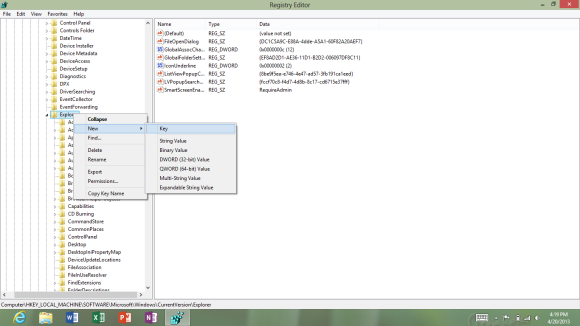
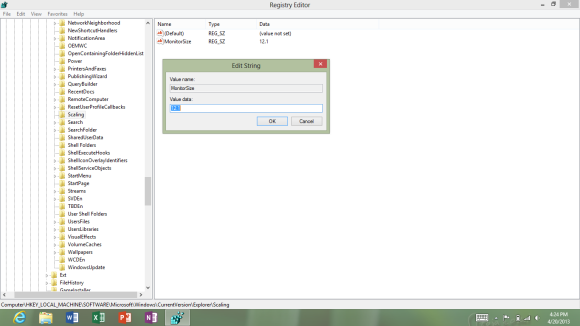
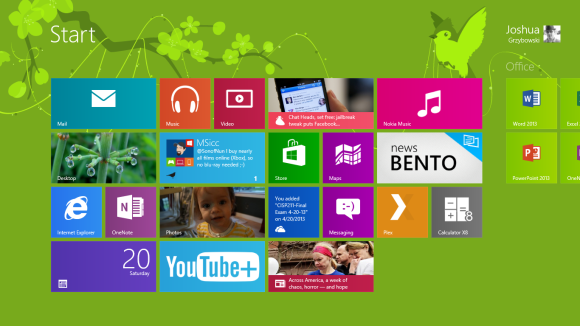
I was also able to replicate the 4 row tiles when starting up the surface with the cover on and from the Shutdown state. Now the question is when and if does it revert back to 3 rows without a reboot or sleep mode?
After hitting the power button to sleep/lock the screen, the 3 rows reverted back. Too bad there’s no way to keep the 4 row setting intact permanently.
[…] I was confused. I thought maybe I had change it somehow through a gesture. So I frantically tried to reproduce the effect by swiping and pinching all over the Start Screen but with no results to speak of. So of course I started searching through forums and here’s what I found: JG’s Tech Thoughts […]
[…] I was confused. I thought maybe I had change it somehow through a gesture. So I frantically tried to reproduce the effect by swiping and pinching all over the Start Screen but with no results to speak of. So of course I started searching through forums and here’s what I found: JG’s Tech Thoughts […]
HAHA this just happened to me. I liked the 4 rows and want them back. For me the next time I opened my surface it was back to 3 rows and I thought for a second that I dreamt the 4 rows
[…] wanted more than three rows on your Surface RT? Four Tile Rows Surface RT has been a way to do it, although it resets to default as soon as you turn your screen off. Not […]